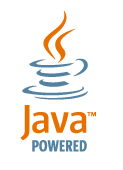G11NToolKit Process using the Sample Scripts
Describes how to use the Sample Scripts to drive the G11NToolKit Process.
G11NToolKit Process using the Sample Scripts
Before you begin to set up the scripts for a project you will need to gather some project information. The information you need is:
| Script Identifier | Description | Example |
|---|---|---|
| &project | project name | C:\webMethods\ism |
| &version | version identifier | FILES_0326 |
| &product | product name | ism |
| &sourcefile | a list of source files | instrumentation\bunyip\packages\WmOmiIs\code\source\omi\wm\is\resources\IntegrationServerBundle.java |
| &targetfile | a list of target files | instrumentation\bunyip\NLS\fr\packages\WmOmiIs\code\source\omi\wm\is\resources\IntegrationServerBundle_fr.java |
| &sourcelocale | the source locale | en_US |
| &targetlocale | a list of target locales | fr_FR, ja_JP |
| &levfile | the LevFile name to use | levFiles\ism\ism-UI03252002.LEV |
| &nextlevfile | the next LevFile name you want to create | levFiles\ism\ism-UI03262002.LEV |
| &p4port | the P4 port address you will use | p4ca:1666 |
| &p4user | the P4 user name to use | brich |
| &p4client | the P4 client name to use | webm |
Follow these steps to use the Sample Process scripts to localize a project version on your local machine. You will find the scripts in the \global\G11NToolKit_5.0\SampleProcess directory.
- Set up a &project\&version work area. This consists of the &project\&version directory structure with the tailored script files. Get a copy of all the scripts from \global\G11NToolKit_5.0\SampleProcess and put them in the &project\&version work area. If you have a previous &project\&version work area copy the scripts from there and make any adjustments needed. Set up the script files with appropriate &project\&version and \&project\&version\&product directory names along with the appropriate list of files to process. If you copied the scripts from a previous &project\&version work area you only need to make adjustments as needed.
- Get a list of all files in the product to process. If you have a previous &project\&version work area, you can use the list of files from there unless you need to make some changes to it.
- Create the &project\&version\&product directory structure. The &project\&version\&product directory structure is the most difficult to create since you only want the directories in this structure that pertain to the L10N files. If you have a previous project version work area just copy the directory structure from there and make any adjustments needed. If this is a new project, you can copy the structure from the P4 depot and delete all the directories except the ones you want then add the NLS\language directories you need for the target files.
- Run clean.bat - run in &project\&version\&product directory. If this is the first time for this project then you can skip this step.
- Run getSourceFiles.bat - run in P4 product directory. This will get all the source files from P4 and make them available in the &project\&version\&product directories.
- Run MakeSNT.bat (Tok.bat, CopyStr.bat, Lev.bat) - run in your local copy of the \global\G11NToolKit_5.0\scripts directory. This will tokenize all the source files, create a single extracted string file, and leverage it. You may specify any non-blank parameter for the MakeSNT.bat file if you want to eliminate duplicate strings. Remember to put the duplicate strings back and leverage them before you run the MakeTargets.bat script.
- Send the &project\&version\Strings.txt.SNT1 and &project\&version\Strings.txt.SNT2 files out for translation work. Do Not send out the XML version of these files. It will make it difficult for the linguist or translator to work on the file. In a later step the text files will be converted back to XML format. Wait until you get them back to go any further.
- Run CheckEQ.bat - run in your local copy of the \global\G11NToolKit_5.0\scripts directory. This will check to see if the SNT files are syntactically correct as much as possible.
- Run MakeTargets.bat (Detok.bat, XLClassName.bat) - run in your local copy of the \global\G11NToolKit_5.0\scripts directory. This will detokenize the files and create the target files in the &project\&version\&product directory.
- Run CheckinTargetFiles.bat - run in P4 product directory. This will check out the target files in P4 and put each file into the client depot area for the product. It will NOT automatically submit the change list.
- Run MakeLev.bat - run in your local copy of the \global\G11NToolKit_5.0\scripts directory. This will make a leverage file that matches the strings you just used to create the target files. You will need to check this file in to P4 in order to preserve it for future use by other L10N engineers.
Return to: Top of page
by Bill Rich